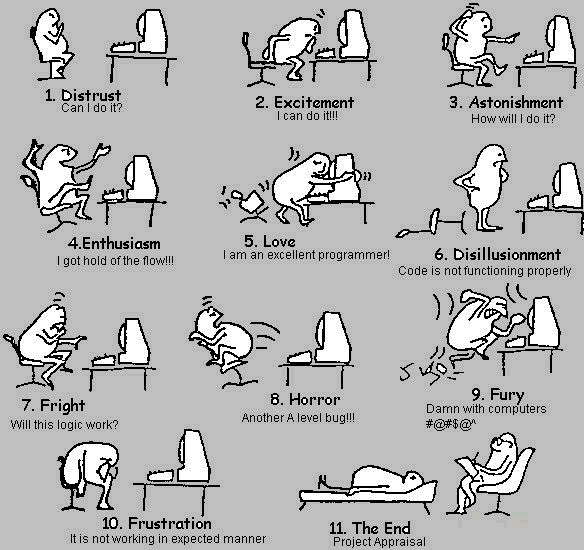by Annie | Mar 12, 2012 | Game Design
The best way to improve your skills as a game designer is to roll up your sleeves and make a game. Not sure how? Unity is a free game engine that lets you get started quickly and easily in making your own games. If you’re new to Unity, check out these tutorials, created by VFS instructor Bren Lynne. Have...

by Annie | Aug 30, 2011 | Game Design
Finalists Named for 2011 Unity Awards Looks like Blokhead is getting a bit of love from the Unity community. We’re keeping our fingers...
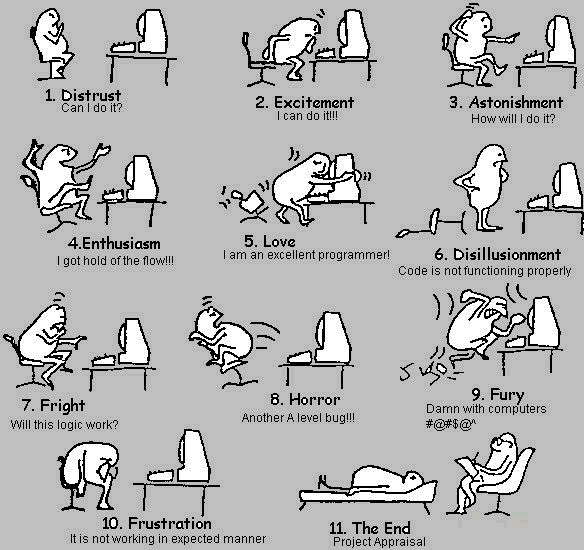
by Annie | Apr 21, 2011 | Game Design
When deciding between using Unity or UDK as our game engine of choice, one of my main qualms was with the error messages Unity throws at you. Whereas UDK will let you jump in the game with multiple kismet errors, Unity spits out lists of errors, refusing to let you run the game before fixing them all. There are entire forums out there dedicated to dealing with various programming error messages. And as a novice programmer, this scared the heck out of me. How was I supposed to know what was wrong without seeing what my code did? However, after weeks of braving the sea of error messages, I’m happy to say that I find them quite helpful. Most of the time. In fact, I even have a few favorites: 1. Error CS8025: Parsing error This is hands-down my favorite. Easiest to fix, yet one of the most annoying. This error usually refers to a misplaced curly brace. Spend a few seconds visually pairing up all the curly braces, and this error is soon out of your hair. 2. Error CS1525: Unexpected symbol ‘{‘ This one is another fun syntax error, usually thrown out as a result of not pairing all the parentheses in conditionals. In programming, most things need partners. 3. Error CS0029: Cannot implicitly convert type ‘int’ to ‘bool’ There are several variations on this error, which usually results from syntax error in the conditional. Most of the time, I get this error when I forget to include double equal signs in my conditionals (e.g., ‘if (iLevel = 1)’ rather than ‘if (iLevel ==1)’), so the statement...

by Annie | Mar 22, 2011 | Game Design
As we’re starting to create levels in Unity, we’re discovering that making 2D levels in a 3D environment is no walk in the park. Luckily, we’ve discovered UniTile, an easy to use yet powerful tile-based 2D map editor for Unity. If you’re interested, you should definitely check out the UniTile demonstration video to glimpse some of its capabilities. UniTile allows us to “paint” levels into Unity, then immediately jump into them to test them out, decreasing our level building time by several hours. If you’ve decided that UniTile is appropriate for your project, here are a few simple steps for setting up and getting started. Installing UniTile UniTile comes as a Unity package, so you can just import the package into any existing project. Once you’ve saved the package on your computer, open your Unity project, then go to Assets > Import Package and browse to find the UniTile package. Creating Textures Before setting up UniTile in a new scene, you’ll need a texture that holds the pieces you want to use in your level. I create my textures in Adobe Illustrator, then export them as PNGs. Importing Textures You can then import the texture into your project. To do this, right-click in the Project window and go to Import New Asset, then find your texture. After importing, I modify the following settings for my textures: Filter Mode: Trilinear Texture Type: Advanced Generate Mip Maps: Disable Creating Materials After importing the texture, create a new material. To do this, right-click in the Project window and go to Create > Material. Drag your texture onto the material and adjust the material settings. For...

by Annie | Feb 4, 2011 | Game Design
Learning a new program can be both exciting and stressful. For our final game project, we’ve decided to use the Unity game development engine. Unity allows us the flexibility to use prefabs and object oriented programming that will be especially useful for the mechanics in our game. While programming logic is easily transferrable from one programming language to another, the nuances and syntax can take a bit to get used to. Here’s one developer’s account of getting started with Unity:...